Privacy Settings
Through the Family Educational Rights and Privacy Act (FERPA), students have certain rights with respect to education records.
Students can choose what information is shared and with whom, and review documents.
In your Student Portal, under My Profile, click Privacy Settings
• Click the dropdown menu to update settings.
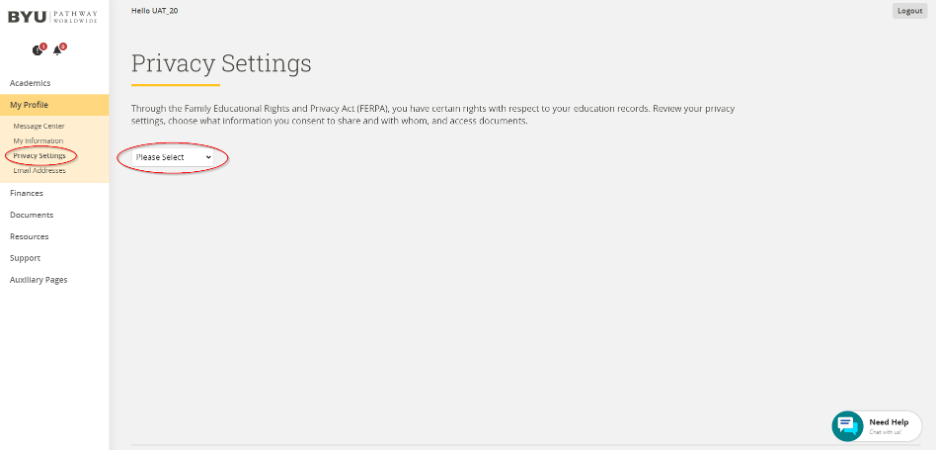
Privacy Settings:
Opt In Settings
Check All Directory Information Button - Recommended
To opt in of sharing your directory information, check the All Directory Information check box or click the Check All button. Students consent to not withholding the release of any personal identifiable information. Personal information will be kept private and will not be sold to other parties.
Opting in of sharing all directory information allows BYU-Pathway Student Support to acknowledge attendance in BYU-Pathway degree programs and give academic support to the student.
Students must opt in to share all directory information if they want their name printed in a graduation commencement program.
Uncheck All Directory Information Button (Privacy Block) - Not Recommended
To withhold or block the release of all personal identifiable information, including directory information and reference of attendance, uncheck the All Directory Information checkbox or click the UnCheck All button.
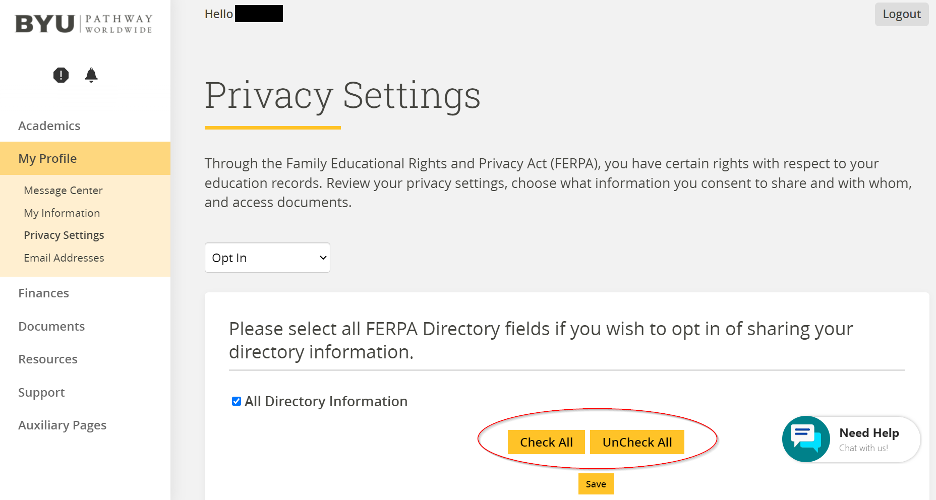
• Choosing to block directory information makes it impossible for students to receive help from BYU-Pathway Support or other departments.
• A privacy block of directory information will also prevent a student’s name from being printed in the graduation commencement program.
• Situations that may warrant a privacy block include a student in a witness relocation/protection program, a student who is a celebrity, a student who is being stalked, etc. If you choose a privacy block and later change your mind, you may return to this page at any time and choose a different option.
• A block of directory information will remain in place until changed by the student.
Consent
Select Consent from the dropdown menu to add a person to share information with. For example, a parent, employer, bank, or other institution.
Click Add Person and fill out the required information. Click Save.
Sharing of information will remain active until the expiration date set by the student passes or the consent form expiration date is updated using the Edit button.
What is an Active or Inactive Record Under Consent?
An active record is a person or entity that has current access to a student's information.
An inactive record is a "consent to share information" record that has expired. Information will not be shared with the person or entity listed on an expired consent form.
FERPA Documents
Click on Download Files to download any of the listed FERPA documents.